FAQs
This section aims to provide answers to frequently asked questions pertaining to the Ontario Public Health Convention (TOPHC) for 2025. For additional information, please contact tophc@oahpp.ca.
Virtual Convention
-
Through your personal computer or mobile device, you can participate in a virtual event from the comfort and convenience of your home, office, or anywhere else you choose.
-
Every paid registration is connected to one individual and only one device (computer, laptop, tablet, phone) will be allowed to enter the Virtual Convention. The questions asked, and the networking conducted within that single login session are all tied to the account of the individual that registered for the virtual event.
-
Any major, modern browser is supported. This includes Google Chrome, Mozilla Firefox, Apple Safari, and even Microsoft Edge. System requirements can be found here.
-
For the best experience we recommend accessing the platform on a laptop or desktop device, though it is responsive and compatible with tablets and smartphones. Tablets and smartphones are best suited for view-only experiences, as the platform relies on several technologies that are best compatible with full browsers (e.g. video chats).
-
A general rule of thumb is that any modern browser and high-speed internet connection (min. 5 Mbps download speed) is all that's really needed to run Brandlive itself. Google Chrome is the recommended browser. You can test your internet speed here.
-
Everybody has different browser configurations and network settings/restrictions which, in extreme cases, may warrant trying a different browser and/or network just to have a clean environment to engage with the virtual platform. In case something isn't working, to isolate the root cause, we often suggest trying:
A private/incognito window in your browser
A different browser (see Supported Browsers above), network, or computer
Disabling any operating system level VPNs or firewalls which may be blocking a specific website
If you continue to experience an issue after trying these options, please email tophc@oahpp.ca with a full-screen screenshot. Alternatively check Brandlive’s video assistance article here or email support@silvercreekmedia.com.
-
Many of these will block video viewing. Please turn them off while using the platform. Firewall requirements can be found here.
-
Hover your mouse over the video player and click the unmute button in the bottom-left corner.
-
Click on the video player settings (gear-shaped icon) and select 720 or 1080 for best results.
-
On the morning of the event, you will receive a reminder email similar to the one you received a couple of days before the event. The email will also contain a link for logging into your account and accessing the event page. Once you are here, proceed to the agenda, where you can add any session to your schedule by clicking the plus icon in the right corner. From this tab, you will also be able to attend different sessions, read the session description and see who is speaking. You can view your personal schedule by going to your profile on the top right corner and clicking on watchlist. Other areas to check out will be the Poster Presentations and the Directory tab to engage with a variety of public health professionals from various settings.
-
Yes! You will be given the opportunity to select which sessions you’d like to attend virtually. It is up to you to decide which sessions interest you in a given time block and to attend those sessions as desired. You may attend as many or as few sessions as you want.
-
Poster presentations are available for viewing in the Poster Presentations section. We highly encourage attendees to visit this section where you can explore selected posters. Additionally, there will be a live Q&A sessions with poster presenters scheduled for 1:30PM – 3:00PM. To engage with a specific poster, simply click on the title of poster of interest within the Poster Presentations.
-
Yes! You will be able to see all session speakers along with their presentations.
-
We encourage you to ask questions at any time using the Q&A icon on the right side of the screen. In this tab, virtual attendees can ask questions during the session. Questions will be directed to the presenters by the moderator during the live session or afterward as a follow-up.
-
Yes, you can listen to a session without having to turn on your camera. Attendees can participate via the chat.
